7. Automation
If you’re reading this you probably already have some experience in other workstations. Therefore I don’t have to tell you how important automation is. Let’s take a look at how we can work with automation in Pro Tools.
hotkeys used in this post
| Automation | also use ALT if you want to do it for all tracks | |
|---|---|---|
| ctrl + cmd + click | click on track to show waveform | |
| ctrl + cmd + click | click on parameter to show automation lane |
| tigerclaw + click | click on parameter to enable automation |
| alt + - | show volume automation lane for all tracks | |
| alt + cmd + click | add breakpoint at same level as previous | |
| alt + shift + click | add breakpoint at same level as next |
Automation modes
I’m not going to explain what the different automation modes are and what they do, because they work the same as in any other DAW. Unfortunately (as far as I know) you can only change the automation mode with a button/hotkey if you use Avid’s hardware. I assume you don’t own any of their hardware, which means we will have to change the automation mode manually.
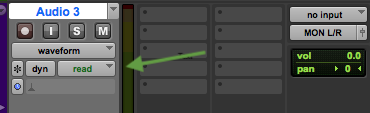
Go to the track you want to change the automation mode of. Click on read and a little dropdown menu will open which allows you to change the automation mode of the selected track.
Tip 1: If you hold ALT before you click on read and then change the automation mode it will change the automation mode for all the tracks in your session.
Tip 2: Don’t forget to set the automation mode back to read after you’re done recording the automation.
Writing volume rides
You can write a quick volume ride by automating the fader of a channel. If you use the hotkey ALT + - Pro Tools will show you the volume fader automation lane for all the tracks in your session.
—- .gif of volume automation here —-
As shown in the .gif above you can easily write quick volume rides, or bring specific parts up or down. Note that I’m using the smart tool by click cmd + 7.
Tip 1: If you want to bring the volume of specific parts up or down you can also use clip gain on a clip instead. Go to view –> clip –> clip gain to show the clip gain level in your clips or use the hotkey ctrl + shift + =. (You can use cmd + E to cut a specific part out of a clip and then bring that clip gain level up or down.)
Tip 2: If you just want to do some volume rides, I suggest you change the automation mode to touch and then move the fader with your mouse.
Tip 3: Since we are talking about automating the volume, I suggest you don’t automate the fader but automate the gain of a gain plugin. This way you can still use your faders later on in the mix.
Writing the automation of a parameter
The easiest way to automate a parameter in Pro Tools for me is doing the following:
- Open the plugin you want to automate
- Hold the tigerclaw and left click on the parameter you want to automate.
- Click on ‘enable automation for’
- Hold CTRL + CMD and click on the parameter you just enabled the automation for. If you take a look at your arrangement window you’ll now see the automation for the parameter you just selected.
Back to wavform view
If you’re done writing your automation and want to go back to wavform view, you can click on the name of the track in the arrangement window while holding CTRL + CMD. (see picture below)
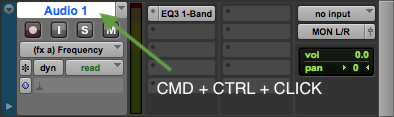
Adjusting the automation for a parameter
If you want to adjust the automation for a specific parameter, you’ll have to bring up the automation lane again. There are 2 ways to do this.
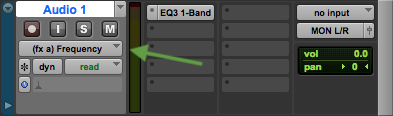
- Click on the little dropdown menu as shown in the picture above. All the parameters you have already automated will be listed here.
- You can also open the plugin and CTRL + CMD click on the parameter like we have done before. The automation lane will be shown on the track.
Tip: For some basic things such as the volume and the panning you don’t have to enable the automation first. You can just CMD + CTRL click on the parameter and the automation lane will open.